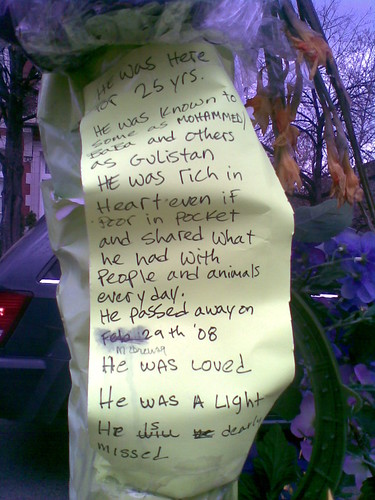Metro train to Franconia/Springfield arriving at Farragut West station on the Orange and Blue lines. This was taken Sunday afternoon while we were waiting for a train on our side to take us to Capitol South. If you listen closely you can hear me say to Amy, “It’s a video, for Flickr.”
National Geographic Frogs
A few fuzzy snaps from the Frogs exhibit at the National Geographic Explorers Hall:
Memorial to Sakhi Gulestan
Back in my first days in DC, while it was still cold, I spotted an old bearded Afghan man with crutches selling wool caps outside the Dupont Circle North Metro escalator. I bought a cap from him to keep my head warm, and would buy at least one more from him later that year. The old man and his family were a fixture in that location, selling hats and scarves and umbrellas and sunglasses. I never knew their names, but as I frequently bought and lost these loose weather accessories, I was grateful for their vending stall, so conveniently located along my route to work.
His name was Sakhi Gulestan, and while he was a poor man materially, he was rich in spirit. Here’s a City Paper article on his life and death. (Note: There’s an annoying slideshow with audio narration autoplaying on load, so the first thing you’ll want to do is scroll to the bottom and turn it off so you can read.)
Caturday!
Saturday cat photos are back! As a followup to the 6120c mobile photo catch-up, here is the 6120c cat photo catch-up:
New Computer: “Flonkerton”
Late last December, my desktop PC “Fezzik” (the one of “Tiger Direct Sends Me the Wrong PC” fame) decided to very suddenly die — the victim of a fused, overworked P4 processor giving up after just two years of deficient service. I salvaged the box for parts, keeping the floppy drive, hard drive, DVD-ROM drive, keyboard, mouse, and speakers. The RAM and video card went back to my brother whence they came, and the casing, motherboard, and power supply were discarded on the “free stuff” table in the laundry room, along with the old secondhand CRT monitor — which I had picked up from that same table. Then I went about the task of getting parts for a new PC through NewEgg. The orders went thus:
- MSI MBOX K9N6SGM-V Barebones Kit (included power supply, motherboard, and native video and audio)
- AMD Athlon 64 X2 3800+ Windsor 2.0GHz 2×512 L2 Cache dual-core CPU
- Arctic Cooling Freezer 64 Pro fan and heatsink
- 2GB stick o’ RAM
- Acer 22″ LCD monitor
Total cost was under $500, and it was all quite easy to put together, requiring no more than two nights of casual tinkering. The fan/heatsink assembly did have a slightly troublesome latch, and the old hard drive started making alarming sounds which necessitated a trip to Staples for a new Western Digital 160GB drive, but other than that it all spun up fine.
Oh, this PC is named “Flonkerton.” We were watching an episode of The Office while I was at the “Name of your PC” part of installing Windows, and I was tired of “Princess Bride” references. As for performance, I wasn’t expecting much more than a slight bump over the speed of Fezzik, so it was quite pleasing to find that Flonkerton smoothly handles 3D environments like Second Life and Half Life 2, which Fezzik had been unable to run without crashing. More RAM, dual core CPU with bigger L2 cache, and the inbuilt NVIDIA Geforce 6150SE made much more of a difference than I had thought they would — all for relatively cheap.
Here’s how the setup looks like on my half of the desk (the other unseen half being Amy’s space for her MacBook and printer):
Two things I wish you to notice:
- I have no desktop wallpaper; just a solid gray background. This prevents visual distraction and color bias when designing.
- The tower is off to the right; the monitor sits atop a VHS and a DVD player. We no longer have a TV. I will explain my entertainment setup further in a future post.
For your downloading pleasure and for my future reference when putting together a new PC, a list of the applications I have installed so far:
- The usual range of browsers: Firefox, Opera, Safari, Lynx.
- Pidgin and Skype, and that’s it for messaging. Pidgin handles multiple protocols pretty well, and I use its GTalk functionality for Twitter.
- Gmail Icon Notifier to set a browser alias to Gmail as the default email app, and Google’s official notifier for system tray new mail checking.
- ConTEXT, free programmer’s editor for code and text editing.
- Photoshop 6, one of the few non-free apps on this machine, standard for graphic design use. This is a legal copy with a legit license, purchased cheap from a local business which closed shop. “CS3?” Piffle! I’ve never needed anything in Photoshop past v6.
- Filezilla and WinSCP for GUI-based FTP and SFTP, though I usually just go to the command line for quick single file transfers.
- PuTTY (and its accompanying binaries) for command line SSH/SFTP needs.
- VisionGS (free Personal Edition) for webcam still image uploads on a schedule. I’ve tried other webcam apps and I always come back to VisionGS for its feature set and relatively clean user interface.
- iTunes and Quicktime for music and .MOV playback.
- VLC Media Player for playback of video formats other than those native to Quicktime and Windows Media Player.
- Joost for some small quantity of TV-like entertainment, though all we’ve done with it so far is watch Home Movies.
- BOINC/SETI@home, which uses spare CPU cycles for distributed computing tasks assisting the search for aliens.
- RSS Saver, a simple screen saver which zooms through text from RSS feeds.
- ScrHots for simple screensaver hot corners.
- Tugzip for ZIP and other compression needs.
- Steam, which so far I’ve just used to dabble in some retro multiplayer action in the original Half Life. At some point when I have time (haha yeah right) I’ll get the Orange Box and get my butt kicked at Team Fortress 2.
- Second Life. Thanks to “Dwight Shelford” and Law and Order:SVU’s Another Youniverse for getting me back into this. Help me.
- Of course I will throw Apache, PHP, MySQL, and Python, and SVN into this at some point.
Anything else you think I should install?
Flickr Video
First Flickr video, shot with the 6120c:
I got first wind of Flickr’s impending launch of video from TechCrunch’s Twitter stream and puppet show announcement (followed by more puppet buzz from Flickr themselves). Matt confirmed to me that he had indeed been in on the private beta, shortly before Flickr announced it officially.
When I first heard the rumors of an upcoming Flickr video feature last year, I had mixed feelings: would it be yet another service to choose from an ever-widening field of web video offerings? My own videos were already scattered across YouTube and Google Video, defeating my own neat-freak desire to consolidate content in one spot. (This is why it was something of a relief to me when Google acquired YouTube.) But moreover, I dreaded the Youtubization of the Flickr community.
The manner in which Flickr has launched video content has quelled my fears; they have combined video into the photostream such that it smoothly integrates with the photo management interface. Videos are subject to a 90 second time limit, and are uploaded, titled, captioned, and tagged in much the same way that photos are. The expectation is that these will be “moving pictures”; individual clips of subjects, minimally edited, rather than full narrative productions or interminable talking heads. (Not that such videos are disallowed from the site or impossible to squeeze into 90 seconds.)
In conclusion, me likey.
More from Yodel Anecdotal, Wired, Dave’s Download, Paul Stamatiou, and Metafilter. Also, DCist has started a video group, in which I got FIRST POST!!!
Nokia 6120c Photos
Here’s a bunch of photos from the 6120c to show the phone’s camera quality. I forgot to mention that the camera has a feature called “Panorama mode” — this lets you take one photo, shift the view, take another, and if they line up the camera app will stitch the two along an overlap, as with these two quick panoramas I got of the Ateneo de Manila campus:
And now, a huge photo dump from after I got back to DC. This is me catching up on the mobile content I’ve been neglecting to push here from Flickr. (Oh, and that first panorama is stitched with desktop software, as it consisted of more than two shots, and the fog over the river was throwing off the phone’s own image overlap detection.)
Nokia 6120 Classic
Update, 2009: Don’t get this phone, even secondhand. Not worth the constant random shutdowns and blank screen wakeup bug. Latest firmware upgrade created as many problems as it solved.
 While I was in Manila I picked up a Nokia 6120 Classic at the tiangge, since the old 6600, already secondhand and scratched, was getting on in years. I wanted a faster, more feature-rich phone without breaking the bank for my dream device, the N95. The 6120c met the price-feature point nicely, a compact Symbian mobile phone with multimedia capabilities for under $200. (Philippine peso equivalent, anyway; this phone is an Asia/Europe model, not available in the US retail market without a significant markup. I had to get a universal adapter to plug it in.)
While I was in Manila I picked up a Nokia 6120 Classic at the tiangge, since the old 6600, already secondhand and scratched, was getting on in years. I wanted a faster, more feature-rich phone without breaking the bank for my dream device, the N95. The 6120c met the price-feature point nicely, a compact Symbian mobile phone with multimedia capabilities for under $200. (Philippine peso equivalent, anyway; this phone is an Asia/Europe model, not available in the US retail market without a significant markup. I had to get a universal adapter to plug it in.)
Apparently the 6120c is Nokia’s smallest current 3G-capable S60 phone (although 3G is a moot point for me as T-Mobile has no 3G in the US) oriented towards multimedia use. CPU is a 369MHz ARM 11 with 64MB RAM, running Symbian OS 9.2/S60 3rd Edition. It’s got the standard features, plus a primary and secondary camera with video and flash; GPRS, EDGE, and 3G connectivity (but no wifi); also a host of productivity apps, including QuickOffice, Calendar, RealPlayer, native web browser, PDF reader and Flash player. Connectivity can be via Bluetooth or through a standard mini-USB port, which when connected mounts the phone’s microSD expansion card as an external drive.
 The 6120c uses a mostly conventional button layout, with menu and clear buttons on either side of the main console buttons rather than “creeping” up either side of the screen as on the 6600. One slight annoyance with the 6120c’s function key positioning is that on-screen button prompts don’t correspond exactly to the function buttons themselves, so an unaccustomed user might find himself pressing ‘Menu’ or ‘Clear’ rather than ‘Options’ or ‘Select.’ Buttons are flat and close together, but large enough to avoid mispresses, which were a frequent problem on the 6600. Keys provide satisfying clicky feedback, so there is no doubt when a button has been pressed. One drawback of the 6120c’s keypad is the lack of a Text Highlighting “Pencil” function key; cut and paste is handled instead by an Editing Options submenu.
The 6120c uses a mostly conventional button layout, with menu and clear buttons on either side of the main console buttons rather than “creeping” up either side of the screen as on the 6600. One slight annoyance with the 6120c’s function key positioning is that on-screen button prompts don’t correspond exactly to the function buttons themselves, so an unaccustomed user might find himself pressing ‘Menu’ or ‘Clear’ rather than ‘Options’ or ‘Select.’ Buttons are flat and close together, but large enough to avoid mispresses, which were a frequent problem on the 6600. Keys provide satisfying clicky feedback, so there is no doubt when a button has been pressed. One drawback of the 6120c’s keypad is the lack of a Text Highlighting “Pencil” function key; cut and paste is handled instead by an Editing Options submenu.
The Symbian OS runs decently fast and multitasks like a charm. Startup time is just a few seconds, and the system and native applications have been stable and hang-free so far. As an exercise in adaptation, I tried setting aside the Palm Z22 for a month to see how well the 6120c worked for personal information management. The calendar worked great, with reminders on the phone’s main front screen, and the alarm clock’s multiple quick-alarms were a lifesaver for sleeping, cooking, and laundry. I did miss having a checkboxed tasks list, but the Notes app served just as well; it was a deficient replacement, however, for office notetaking — you can’t look serious in meetings tapping on a numeric keypad, and it’s not as fast as writing in Graffiti on a Palm.
(Above left, primary camera shot; above right, secondary camera shot.) Primary camera resolution is 2.1MP. Pictures are of middling quality, slightly bland and desaturated, but satisfactory for quick snapshots. A fairly bright LED light serves as flash. Perhaps to more closely mimic the feel of a real camera, the screen reorients in camera mode such that you must hold the phone horizontally, a configuration I find awkward. One can also switch to the user-facing secondary camera for a self-portrait view (in which the camera interface switches back to vertical), but you cannot switch from primary to secondary camera in the middle of recording video. (Pity, I would have liked that feature for an on-the-spot “and now to you”-type video log.) The secondary camera’s main purpose is video calls (which sadly I cannot make on T-Mobile in the US) so its resolution is limited to a grainy 320×240. In the image gallery, an added bonus is the ability to edit photos: add effects, adjust exposure, color, and picture size; image functionalities that were missing from the 6600 gallery app.
 As for basic calling and texting, the phone excels greatly. Signal pickup is strong, sound quality is loud and clear, and the handsfree speaker can be heard even outdoors in the city. SMS works as expected, and the T9 autocomplete includes lots of common-use words which were lacking on the 6600 (like broccoli, spinach, burrito, bagel, and other food items). A wide variety of tacky ringtones and message beeps is included, but as always I’ve settled for simple, discreet chirps.
As for basic calling and texting, the phone excels greatly. Signal pickup is strong, sound quality is loud and clear, and the handsfree speaker can be heard even outdoors in the city. SMS works as expected, and the T9 autocomplete includes lots of common-use words which were lacking on the 6600 (like broccoli, spinach, burrito, bagel, and other food items). A wide variety of tacky ringtones and message beeps is included, but as always I’ve settled for simple, discreet chirps.
For mobile internet, I’m coughing up an extra $5/month for “T-MobileWeb” (formerly “T-Zones”), a GPRS data connection with dialup-like speed, but also unlimited bandwidth. The 6120c’s native browser works just fine for basic web use, and is even capable of showing choppy, halting Flash. Of course I keep Flash and images off and just use the plain text versions of sites, which is enough for my needs. One thing I don’t like about the browser, though, is that it can’t do copy and paste. After months of griping about the lack of copy/paste on the iPhone, you can imagine the sense of betrayal I felt at this travesty of a user interface omission.
There’s one major, very annoying issue on the 6120c which might be a dealbreaker — the screen hibernation bug, in which the screen fails to wake up from sleep mode. The backlights go on and the phone functions normally, but the screen itself remains black, showing nothing, so you have to “fly blind” until you’ve power-cycled the phone or waited for the energy saver to kick back in and pressed a button to revive the UI. This has been happening to me about once a day, usually at night when the lights are off, so I’m wondering if it’s something to do with a faulty light sensor which affects screen contrast and backlight intensity.
Other than that bug, I’m very pleased with the Nokia 6120 Classic. I have yet to test its multimedia capabilities as a music and video player (outside of playing back videos shot with the camera), but it does excel as a mobile phone and it suffices as a camera for posting to Flickr. Barring a massive hardware failure I think I’ll stick with this phone for a while.
More stuff on the Nokia 6120 Classic from Yuga, GSMArena, OSNews, and SuperCoolAl’s video walkthrough.
Coming tomorrow: a selection of mobile photos from the 6120c, and I try out mobile video on Flickr.
Here We Admit a Wrong
Cherry blossoms surround the National Japanese American Memorial to Patriotism During World War II, a commemoration of Japanese Americans who served the USA in war while their families and loved ones were imprisoned in internment camps.
Truly An American Icon
Today is April 1st, the day when web pranks ensue. For a change from previous April Fool’s redirects (1, 2, 3), I have instead decided to forego a front-page prank and instead provide you, internet, with a valuable web prank service: the “Stephen King is Dead”* Obituary Troll Generator.
A simple homegrown PHP-based mad-lib script, the troll obituary generator asks you for some basic info on the recently deceased, then gives you some text saying that you heard on talk radio that s/he had died at home, that there would be no denying that person’s contributions to some body of work, and that members of some community would miss this figure who was truly an icon of his or her nationality. From there you are free to copy the text to paste into forums and weblog comments everywhere, sowing panic, alarm, and chaos in your wake. So have at it!
* A bit of explanation for the uninformed: “Stephen King is Dead” was a popular “red herring” troll on Slashdot, posted early in a thread to throw it off-topic as forum newbies went on panicked searches through the news, then came back to the topic to post follow-ups like “I can’t find any news about Stephen King” or “No, he’s still alive,” thus further derailing the discussion. The choice of Stephen King for this particular troll was completely arbitrary, just like how Rickrolls involve Rick Astley’s “Never Gonna Give You Up” and not some other song or artist.