Update, 2006: Opera 9.x is now free, and much more browser-like. Pretty much all of the stuff here can now be disregarded, except for the stuff about the status bar.
Update, Oct 2004: Opera Looks Like a Browser Again! As of Opera 7.60, only steps 3, 5, 6, and 7 from this page are necessary.
If you’re like me, you’re really trying to like Opera 7.50, not for what it is, but for what it once was: a light, zippy web browser which gave you excellent web-and-email functionality in a straightfoward, no-nonsense package. Today, however, it seems to have fallen prey to what I call “NCSA Syndrome.” No, I don’t mean that NCSA, God bless their souls; I mean the “Netscape Communicator Suite of Applications” problem, from back when Netscape, when it was still a browser in its 4.x days, tried to be all things at once to the harried web professional who just wanted a web browser.
Update, 8/16/2004: A small addendum, following some of the feedback in this Slashdot thread: It’s much to Opera’s credit, I must say, that the feature bloat and graphic cruft about which I complain has not added to the file size of the download — still around 3.5 MB!
So, you, Opera user, may have just downloaded the new Opera 7.50, and, like Asa, are staring aghast at a mess of toolbars swimming in a goopy, gradiated, blue-off-white browser chrome. I know I am; I can barely tell where the browser ends and the web begins. I don’t want any chat, newsreading, or even email functionality; I just want a nice, default-looking browser which lets me use the web, with back/forward buttons to top-left, ad banner to top-right, address bar below them, status bar at the bottom, and a wide, uninterrupted, virgin browsing space.
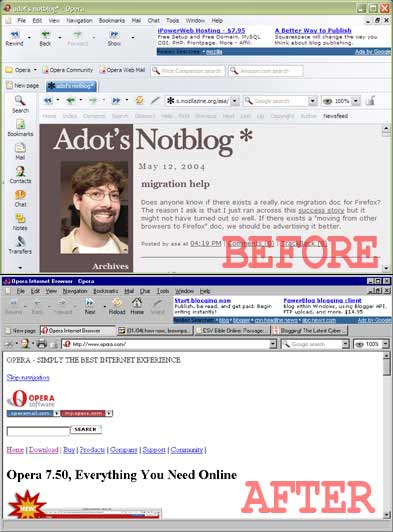
So if you’re like me, you might appreciate Paulo’s Guide to Making Opera Look Like a Browser Again:
- Tools > Preferences > Skin. Select “Windows Native.” Uncheck “Enable Special Effects.” Things will probably look a bit grayer (or bluer if you’re on XP), but for me, that’s a good thing. Skip this step if you like the goop.
- That “panel selector” to the left? Click on its left edge: it should disappear, but there’s still a thick left border which toggles it. If you want to get rid of that for good — I sure did — View > Panels > Panel Placement > Off and Panel selector placement > Off. Also uncheck View > Show panel toggle. I don’t know what the difference is and I don’t care; I want whatever can pop out of that left-side thing gone.
- We’re missing a status bar to show page and link info. Toggle View > Toolbars > Status Bar. ARGH! What kind of UI Monster puts a status bar at the top by default? Right-click in the status bar — you’d think a right click context menu for position would be consistent with the “panel selector” model previously mentioned, but no, nothing of the sort — right click the status bar and select “Customize Toolbars.” Opera doesn’t let on too well, but that orange border around the status bar element corresponds to the properties in the dropdowns. If it is not so, click on the status bar to activate the orange border. Set the status bar’s “Placement” to “Bottom.”
- What’s with the bookmark bar above the address bar? Me, I don’t even use bookmark bars. While still in the “Customize Toolbars” Preferences dialog, click on the bookmark bar (you should see the orange border appear around it) and turn it off. (Or move it to the bottom if you like, but good luck finding a way to make it appear below the address bar. Address bars appear one to a window in the gray work area, of which the bookmark bar is not a part. This isn’t IE-Land.)
- I’m not too used to seeing the back, forward, and reload buttons there to the left of the address bar; they belong above it, as with any other browser. Toggle View > Toolbars > Main bar. Voila, we have the standard browser navigation bar, and Opera has removed that full-width ad bar and floated it to the right as a more normal-looking banner. (I can see how they might have meant well with the narrower ad banner taking up less screen space, but for me, it was literally interrupting the UI with its 100% width.)
- Now this looks more like a browser. Only one problem left: as a long-time Opera 5.x-6.x afficionado, I prefer having the Toggle images/CSS/print preview buttons left of the address bar rather than the redundant back/forward/reload. I have no idea why they changed that, one of Opera’s best tools for developers. Go to Tools > Preferences > Customize Toolbars > Buttons and fields (tab) > Browser View. If this were OS X, you could drag buttons off the toolbar and they would disappear in a puff of smoke. As it is, Opera makes you right-click on each button and hit “Remove from toolbar” to do it. Remove everything there, then, from the “Browser View” button selection, drag the “Author mode” (that’s CSS) and “Print preview” buttons into the address bar. No need to bring in “Show Images” and “Security”; they’re off to the right of the address bar and search field. Just drag them to the left as you wish. (Or you can put Author Mode and Print Preview to the right, but I’m trying to bring Opera back to its simple old glory.) Keyboard-shortcut junkies will love knowing that pressing G toggles images between on-off-cached states, and Ctrl-G will toggle user/author modes.
- Finally, for you Ctrl-Tab people, get rid of the annoying tab-switch order with Tools > Preferences > Windows > Cycle pages > Cycle in page bar order.
I still use Opera a lot today because of two things: first, quick CSS/image toggling, because sometimes I don’t want to bother with images and layouts; I just want to read! The unstyled text-only browser mode is perfect for that. Also, quick author/user mode toggling lets me test CSS layouts for structure and hierarchy, so have an idea of what the page will look like in Lynx or Netscape 4.x without having to open either. Second advantage, tabbed multiple-window work area which doesn’t overflow into desktop and taskbar. I love Moz/Firefox, I love tabbed browsing, I hate popups, and I don’t like that Firefox opens popups in a new window on the taskbar without the option to have them open in a new tab. When I click on a popup or new window link in Opera, I get a new page which doesn’t leave the Opera window. Everything in one place, an uncluttered workspace, and my Windows taskbar breathes a sigh of relief. (The popup problem isn’t an issue in OS X, by the way, where you have a Dock instead of a taskbar, and transparent application work areas, so every application has its own window grouping as you switch.)
Still, the way it’s going, I’ve been finding myself using Firefox more and more on my PC these days. Opera gets less and less viable as the bloat increases. Perhaps Opera should take a cue from Moz and release a browser-only package with the features I so love. I might even pay for that.
(Opera email client? Please. It was great in version 5.x, but Opera’s new “M2” email client is confusing and nonintuitive. Just ignore it and get Thunderbird or something. That’s my opinion. Some of you, on the other hand, especially the ones who never move messages out of the inbox, might enjoy sorting your mail by “Unread” and “All” rather than with a clear tag/folder structure.)
Update: More from Asa on Opera 7.50.
Update: Sparticus has more tips for getting rid of default Opera cruft:
- Delete the mess of default bookmarks with Bookmarks > Manage Bookmarks, select them all, and Delete.
- And to stop using M2, Tools > Preferences > E-mail > Use default e-mail client on computer.
Note: Those of you who come to this page looking for a way to remove the Opera ad banners, follow the instructions here. ;)